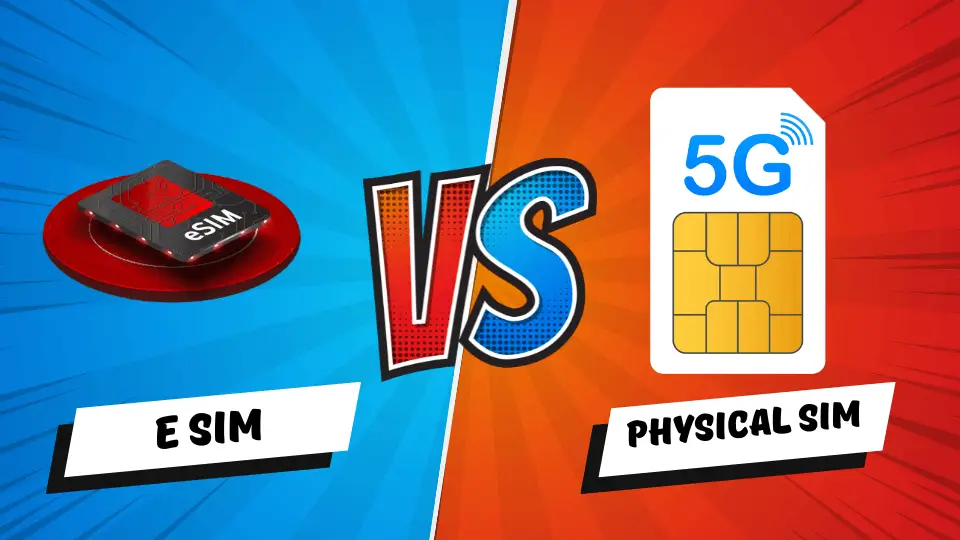The Logitech G733 headset is a highly popular gaming headset that is lightweight, comfortable and offers high-quality audio. It is an ideal device, especially for gamers, as it excels in terms of comfort and functionality.
However, many people get confused about how to pair this headset with their device for the first time. In this blog, we will show you how to easily how to pair Logitech G733 headset with your PC, laptop, or other device.
Features of Logitech G733

The Logitech G733 headset comes with some unique features and benefits that set it apart from other headsets in the market. Some of its important features are mentioned below:
- Wireless Connectivity: Logitech G733 uses 2.4GHz wireless technology. It provides accurate and precise audio transmission with low latency, which further enhances the gaming experience.
- RGB Lighting: The headset’s earpiece has RGB lighting that can be customised. It has about 16.8 million colour variations.
- Advanced Audio Performance: This is DTS Headphone 2.0 supports surround sound, giving you a 3D audio experience.
- Light and comfortable design: The headphones weigh only 278 grams, so this headset will keep you comfortable even during long hours of use.
Preparing to pair Logitech G733
Before pairing the headset with your device, there are a few things to confirm:
- Charging the headset: Charge the headset well before pairing it. Ensure it is fully charged so there are no battery issues during pairing.
- Downloading Logitech G HUB Software: To enjoy the full functionality of Logitech G733, you need to install Logitech G HUB software. This software will help you control all the settings of your headset.
- Adding the dongle: Plug the 2.4GHz USB dongle supplied with the headset into a free USB port on your PC or laptop.
How to Pair Logitech G733 Headset with PC or Laptop
1. Connecting the dongle

First, connect the USB dongle with the Logitech G733 to your PC or laptop. It works on 2.4GHz frequency, so it will automatically start installing drivers after the dongle is added. Once the installation is complete, the dongle will automatically connect to your device.
2. Turn on the headset

Press and hold the power button on the headset until the lights start flashing. This will activate the headset. The headset will automatically pair with your device if the dongle is connected correctly. You can then go to the computer’s sound settings menu to ensure the headset is set as the default sound device.
3. Using Logitech G HUB software
Install and launch the Logitech G HUB software. This software allows you to customize your headset’s RGB lighting, audio profile, and microphone settings. After installing it, the software automatically detects your headset and gives you various options.
Steps to pair Logitech G733 on Mac or Other Devices
If you are using a Mac device, follow a slightly different procedure:
- Connecting the dongle: Just like on a PC, connect the USB dongle to a free USB port on the Mac.
- Setting system preferences: Go to the ‘Sound’ option in the Mac’s System Preferences. In the ‘Output’ and ‘Input’ sections, select the Logitech G733 headset.
- Installing Logitech G HUB: Logitech G HUB software must be installed on a Mac. This allows you to change the headset’s various settings.
Logitech G733 Headset Pairing with Mobile Devices
Although the Logitech G733 is primarily designed for PCs or laptops, it can be paired with mobiles using a USB-C adapter with some devices. However, this case may have some limitations such as RGB lighting may not work.
Logitech G733 Headset Troubleshooting Pairing
Sometimes, the headset may have problems pairing. Below are some common problems and their solutions:
- Device not detected: If your PC or laptop cannot detect the headset, first reconnect the USB dongle. If the problem persists, try restarting the device.
- Headset not working: Make sure the headset is fully charged. Sometimes, due to low battery, the connection needs to be fixed.
- Audio cuts out: Make sure there is no obstruction between the headset and the dongle. Also, try to connect the dongle in front of your PC so that the signal is clear.
Conclusion
Pairing the Logitech G733 headset is easy, but there are some simple rules to follow. This blog shows how to pair the headset easily with PC, Mac, and mobile devices. Also given are some tips to solve any problem during pairing quickly. Now, you can easily enjoy the excellent gaming experience of Logitech G733.